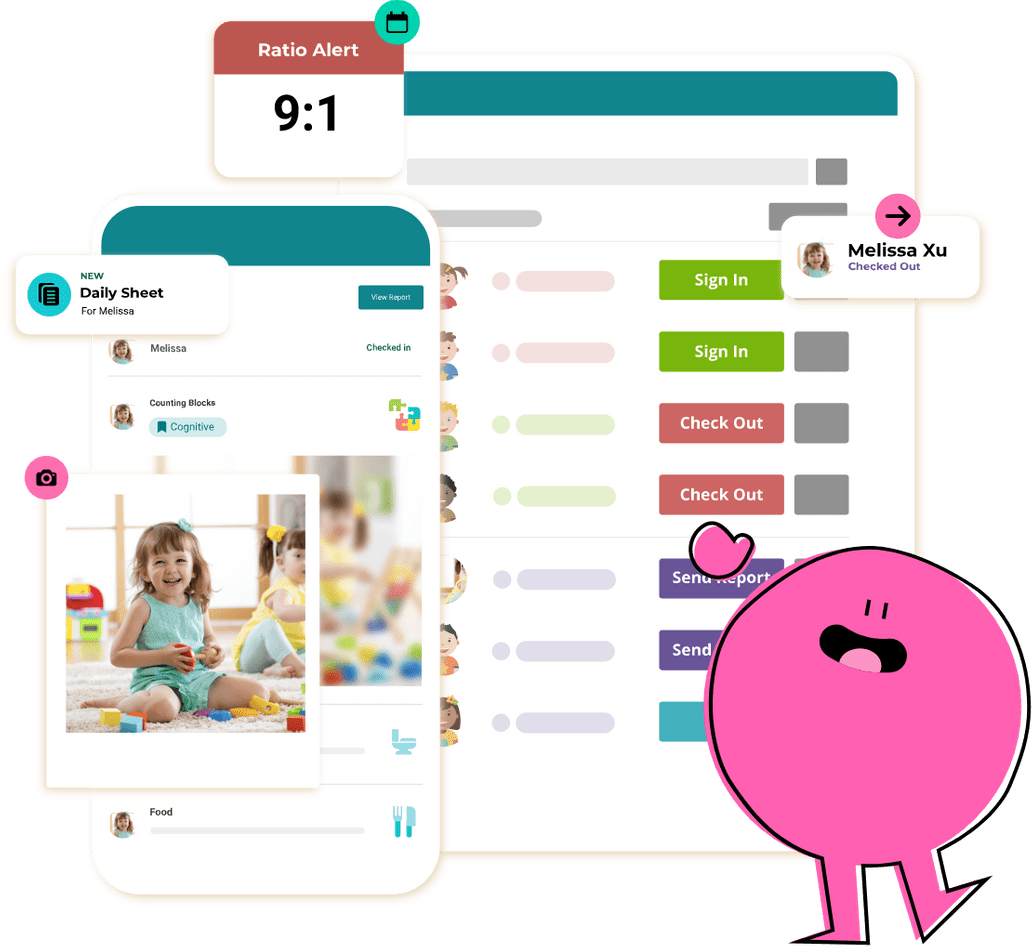HiMama Parent FAQ
LOGGING IN
My child care provider just added me, what do I do next?
Once your daycare adds you on HiMama, you'll receive a Welcome email from us with instructions to create your HiMama account. If you've already received a Welcome email, click the link in the email to set up your login!
Missing your Welcome email? Do the following:
- Check your inbox for an email from HiMama. (Don't forget to check your spam/junk folder!)
- Can't find your Welcome email? Go here, select option one "I am already receiving emails and/or childcare reports from HiMama". We'll send you a new invitation!
- Not in our system? Contact your center and verify that they've entered the correct email without typos.
If after confirming your address with your center you still haven't received a Welcome email, have your center reach out to us with your email address to diagnose the issue. Due to privacy restrictions we cannot add anybody to a child's profile.
I can't log into my account.
If at any point you're unable to log into your account: Click here to reset your password >>
How do I change the email address that I get updates to from my child's daycare provider?
Log into HiMama using your existing email. In the top right corner, select your name to access the drop-down menu, then select 'My Settings' to enter and confirm your preferred email address.
USING THE APP
What app should I be using?
Head to your device's app store and search for "HiMama - The Childcare App", or access the links below. Then log in with your email and password!
Download our app for iOS (for Apple Devices)
Download our app for Android
How can I send my child care provider a message?
Open up your HiMama app and look for the envelope icon.
Can I add to my child's journal without sharing with my daycare?
Yes! When in the app, simply select the plus icon. Choose if you'd like to share with Crew (more on Crew below) but unchecking "Private".
Why can't I see nap and meal information in real time like I can with other updates?
We provide child care centers with the option to hide sleep and food information until the report is finalized at the end of the day. These updates can contain sensitive information, and this provides an opportunity for the teachers to confirm they haven't entered any inaccurate information to parents. If you'd like access to real-time naps and meals data, please discuss your preference for seeing this information in real-time with your child care center.
What does it mean when the day's report says it's "not finalized"?
While the daily report is a work in progress, educators have the ability to edit the report's contents as needed to best reflect what's going on throughout the day. This means that until the end of the school day, once the educator has a chance to fully review the reports, report information is subject to change and therefore not finalized. If you're finding that reports are still not finalized even after the end of the school day, please reach out to your center to discuss how teachers may be missing the final step of sending (and therefore finalizing) the report.
How do I download my child's photos from HiMama?
ANDROID & iOS APPS
From the photo journal, tap on an image to expand it. Tap the "Download" button.
WEB PORTAL
After logging in, head to the "Entries" list for your child (from a child's photo journal, select the list icon in the top-left ). Once on that page, you'll see a download icon next to each photo. Selecting this icon will start an image download, or open the photo for you to save manually (right click and select "Save as...").
Please note; you cannot currently download more than one photo at a time.
How do I download videos from HiMama?
WEB PORTAL
Within the web portal you can download the video in two ways: (1) From the journal, press to play the video. Tap on the three-dot menu icon and you should see the option to "Download". (2) After logging in, head to the "Entries" list for your child (from a child's photo journal, select the list icon in the top-left ). Once on that page, you'll see a download icon () next to each photo. Selecting this icon will start an image download, or open the photo for you to save manually (right click and select "Save as...").
We are currently working on the ability to download videos within the iOS app. Hang tight!